Blog
How to Install TI-Nspire™ CX Premium Teacher Software on your Mac®.
[TI-Inspire™ Premium teacher software installation guide]
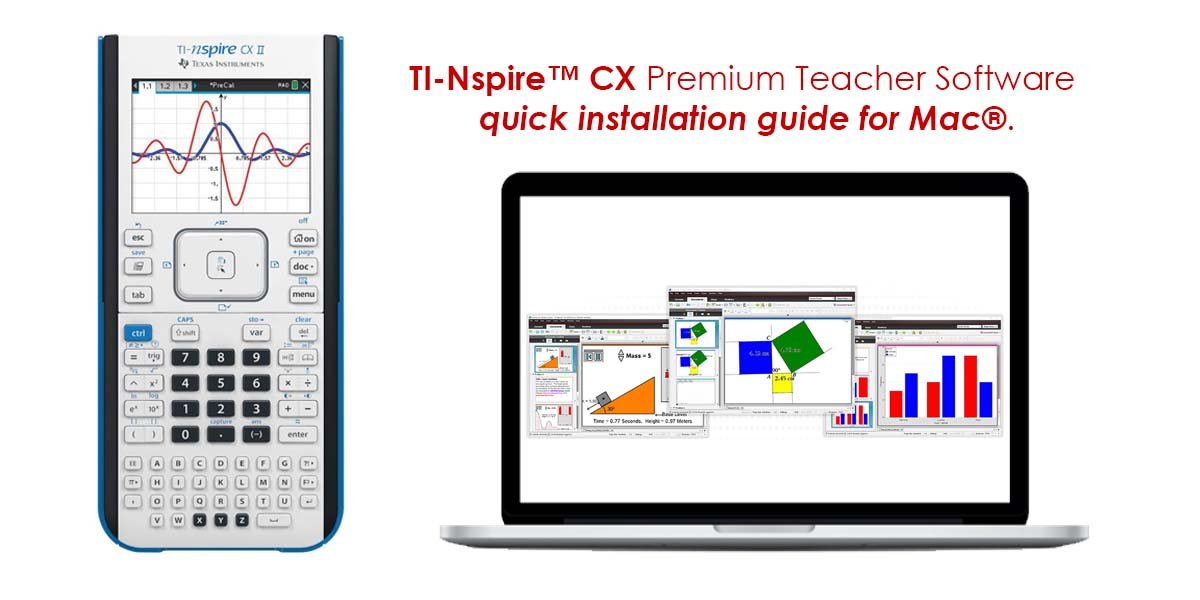
1.When your download is finished, double-click the .DMG file “TINspireCXPremiumTeacherSoftware” in your downloads folder. This is the setup file for TI-Nspire™ CX Premium Teacher Software.
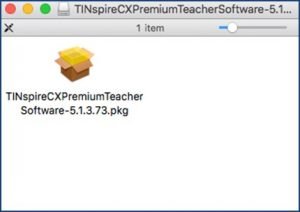
2. Next, Double-click on the .pkg file
3. If you get an error message while installing TI-Inspire™ Premium teacher software that “Apple Cannot check it for malicious software”.
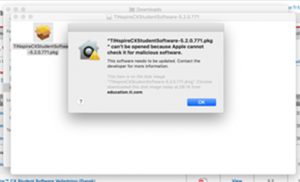
4. Follow the below steps:
On the installation folder (in Step-1):
- First select the installation file for TI-Inspire™ Premium teacher software While selecting Hold down the Control Button and click the right button on keypad or mouse.
- Second select the option Open With à Default Installer (First option)
- Finally a window will popup where you can see two options à just click Open
Now a new window will Pop-Up.
Click “Continue.”
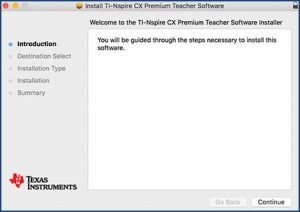
Step 3:
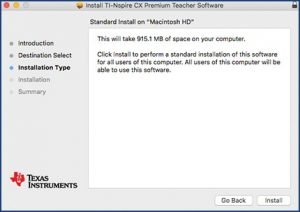
Step 4:
Then click “Install.”
After Installation Complete a message will come up:
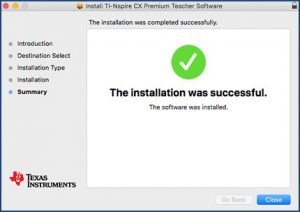
Step 5:
Finally, click “Close.”
Launch TI-Inspire™ Premium teacher software
Find and click on one of these shortcut icons on your desktop.

Most Indian educators will use the red icon to launch the software, but you can use the blue icon (CAS) as well.
Register your TI-Inspire™ Premium teacher software
Enter your license number. Or if you do not have a license, you can take advantage of the 90 trial by selecting it.
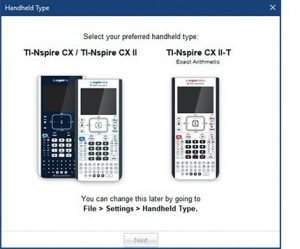
Choose your handheld type.
TI Nspire CX II-T model is French Model.
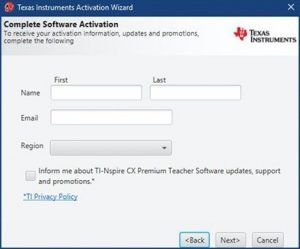
You will be prompted to enter your user information, such as your name, email address, etc.
Then Click “Next.”
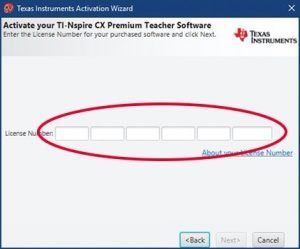
Copy and paste ([command] + [v]) your license number from your confirmation email into the first field. It should auto-populate into all the fields or you can type in the license key manually
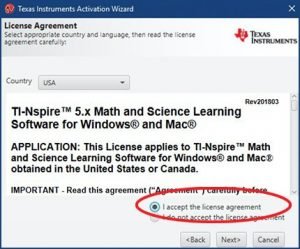
Accept license agreement and click “Next.” Choose ALL OTHER COUNTRIES from drop down menu for INDIA.
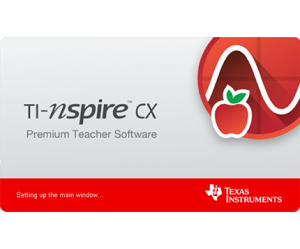
Your software will start automatically.