An Overview
The world´s most user-friendly statistical softwareMaking complex models simple!
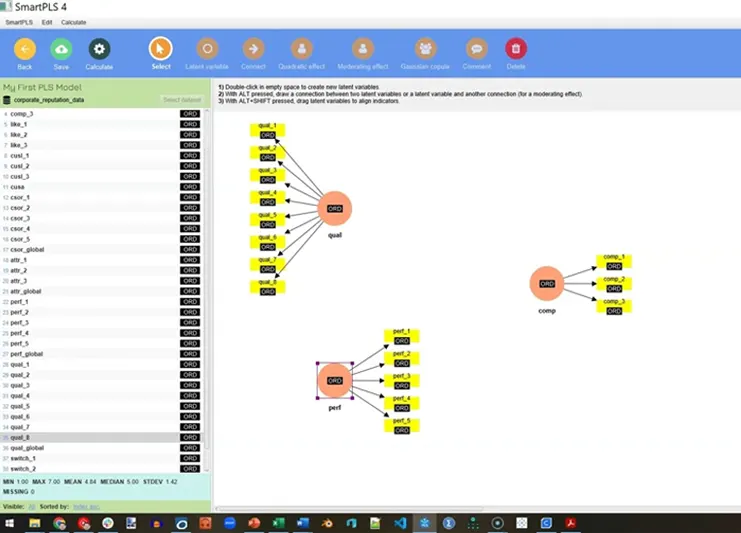
Features & Benefits
Interface
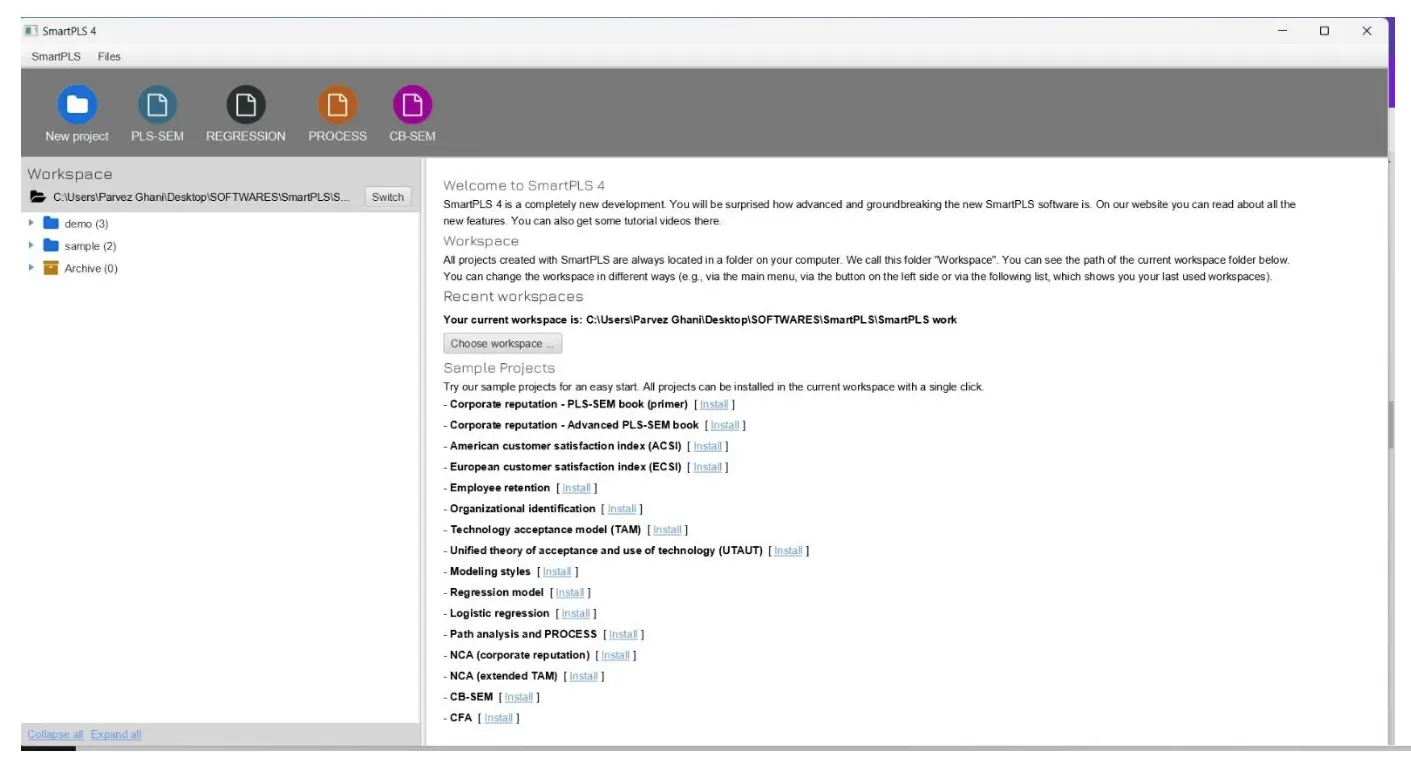
Structural Equation Modelling

Path Analysis
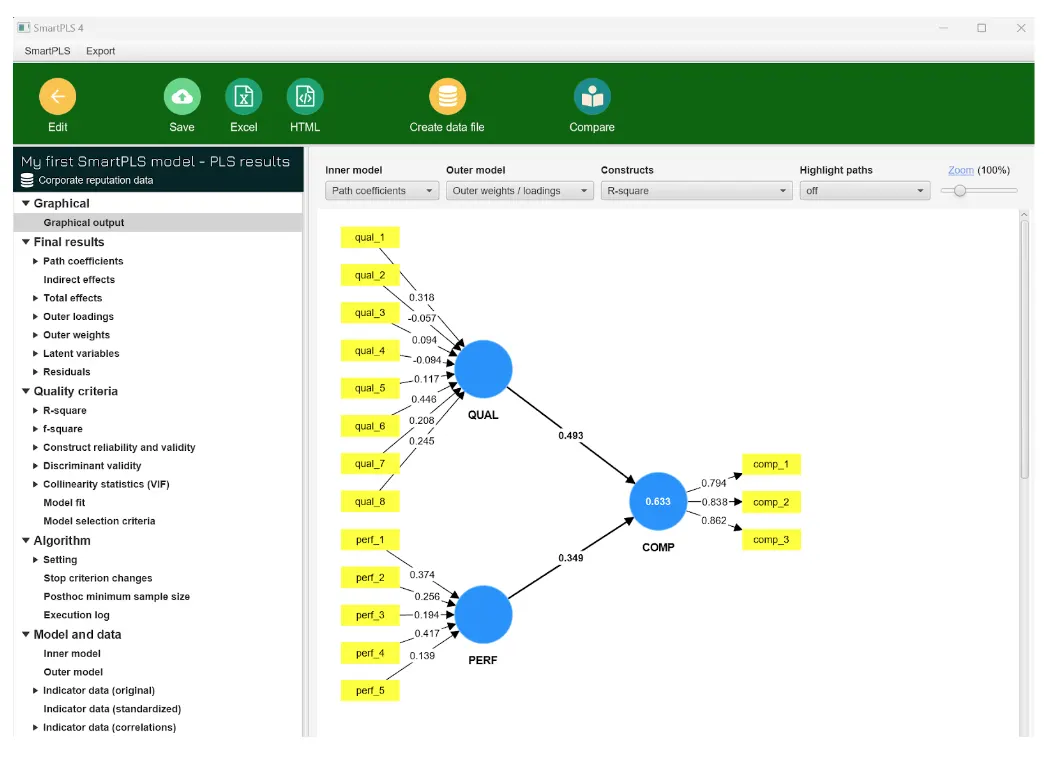
Graph

-
1. User-Friendly Interface
SmartPLS provides a user-friendly graphical interface, making it accessible to researchers with varying levels of statistical expertise. Users can create, modify, and visualize complex structural equation models using a drag-and-drop approach. -
2. Partial Least Squares (PLS) Method
SmartPLS employs the PLS-SEM method, which is suitable for models with small sample sizes, non-normal data, and complex relationships. PLS-SEM allows for the analysis of both the measurement and structural model simultaneously. -
3. Measurement Model Assessment
The software helps in the assessment of the measurement model, including the evaluation of factor loadings, composite reliability, and average variance extracted (AVE). Users can assess the quality of measurement and make improvements to their model. -
4. Structural Model Specification
SmartPLS allows researchers to specify and estimate relationships between latent variables in the structural model. It provides insights into the strength and significance of these relationships.
-
5. Bootstrapping
The software employs bootstrapping to generate resampled datasets and calculate robust standard errors and p-values for path coefficients. This feature helps researchers assess the statistical significance of relationships in their models. -
6. Graphical Representation
The software provides various graphical tools to visualize and interpret the results and the model structure. Visual representations aid in the communication of research findings. -
7. Non-Normal Data Handling
PLS-SEM is known for its robustness in handling non-normally distributed data and is a suitable choice when data does not meet traditional assumptions.
In summary, SmartPLS offers a user-friendly environment for conducting structural equation modelling with a focus on PLS-SEM. Its features make it accessible to researchers and provide valuable insights into the relationships among variables in complex models, making it a valuable tool for empirical research and hypothesis testing in various fields.
Industries
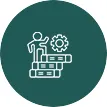
Academic

Service Industries
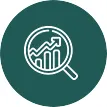
Research Institution
Users
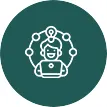
Researcher

Analyst
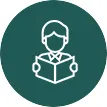
Students
Resources
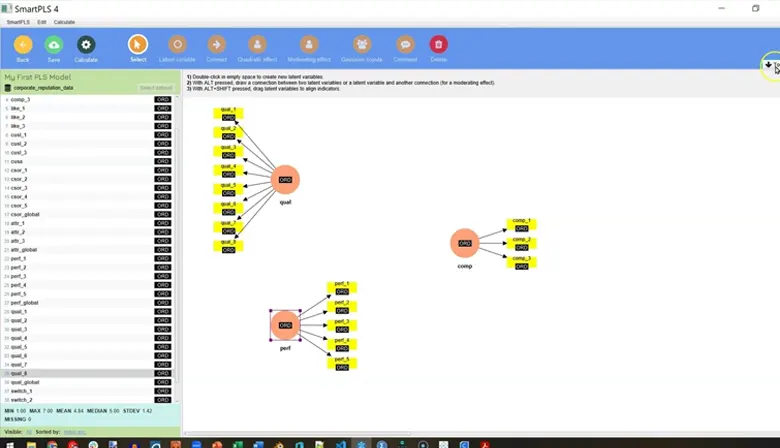
SmartPLS 4 Tutorial Guide 1: Getting started
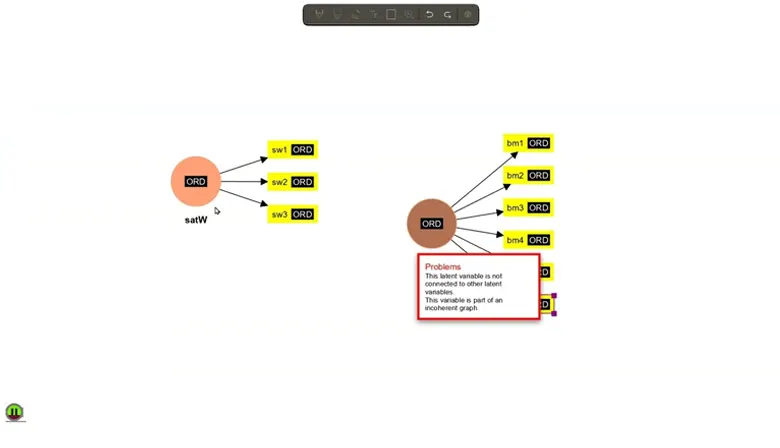
SmartPLS 4: Importing data and building a model

Learning Activities

Convert PLS to CB SEM in SmartPL
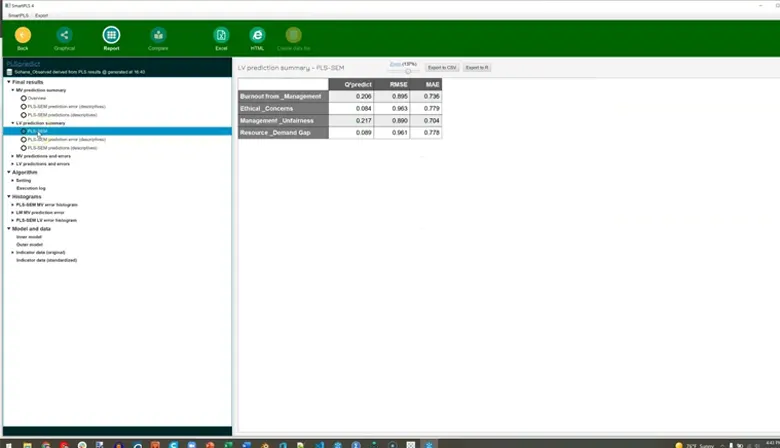
PLS Predict in SmartPLS
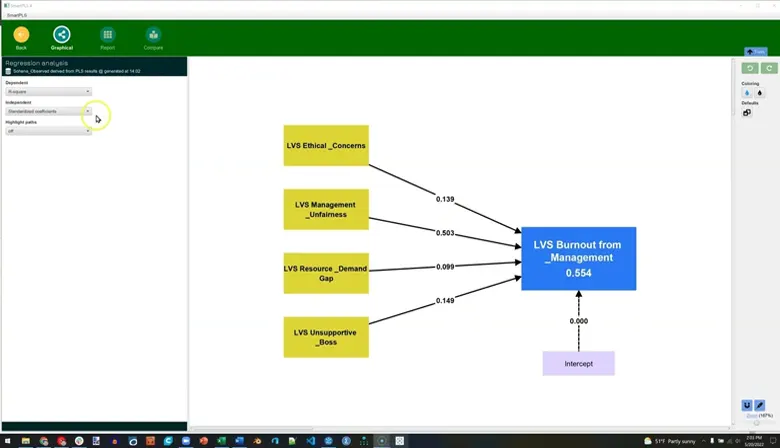
Regression Modelling
Blogs
Importance and performance in PLS-SEM and NCA: Introducing the combined importance-performance map analysis
Review of advanced issues in partial least squares structural equation modeling
System Requirements:
- Storage: Approximately 200 MB of available hard disk space
- RAM: At least 2GB
- Operating systems: 64-bit Windows, 64-bit MacOSX, 64-bit Linux Ubuntu
Testimonials

Dr Dhaval Mehata
Professor, Department of Business and Industrial Management, Veer Narmad South Gujarat University, Surat.
“ SmartPLS is a highly intuitive and analytical tool for Partial Least Squares Structural Equation Modelling (PLS-SEM), making it indispensable for researchers and analysts alike. Its user-friendly interface allows even those new to PLS-SEM to easily build complex models, visualize path diagrams, and run statistical analyses. With SmartPLS, we can work efficiently on both reflective and formative measurement models, ensuring reliability and validity in our results. It has wider applicability and usage in the fields of social sciences, behavioural finance, and marketing research. SmartPLS transforms complex statistical tasks into accessible solutions for everyone, thus serving as an excellent platform to teach researchers the intricacies of SEM. ”

Frequently Asked Questions
SmartPLS License Options
To access all professional features of SmartPLS, a valid license is required. You can purchase a license here.
Note: SmartPLS licenses do not operate on a subscription basis. If your license key expires, you can purchase a new license, but there is no automatic renewal.
There are two primary types of licenses available:
Seat Licenses
Seat Licenses allow installation of SmartPLS on a single computer, for use by one user at a time. Transfer to a new computer is possible upon request.
To activate a seat license, the computer running SmartPLS must be connected to the internet. Once activated, SmartPLS can be used offline.
Floating Licenses
Floating Licenses permit installation of SmartPLS on multiple computers within a network. The number of concurrent users is determined by the purchased license.
This option is ideal for universities seeking campus-wide usage, such as with a SmartPLS Professional network license for 25 concurrent users.
To utilize SmartPLS with floating licenses, computers must connect to a licensing server.
Two options exist for accessing/hosting a licensing server:
Option 1: On-Premise Hosting in Your Network
You can install and host a licensing server within your network. Clients access the server via its IP address. This installation is straightforward and requires basic administrative knowledge.
Option 2: SmartPLS Central Licensing Server Over the Internet
This option eliminates the need for local installation. Clients input a license key, and SmartPLS connects to a licensing server via the internet.
What is a Seat License?
A seat license, also known as a node-locked license, allows you to install and activate software on a designated computer.
How Seat Licenses Work
When you purchase a seat license, you receive a unique license key. Enter this key to activate the software on your computer. Once activated, the software is locked to that specific machine.
You can seamlessly transition your projects and files from SmartPLS 3 to SmartPLS 4 with the following considerations:
Note: Files modified in SmartPLS 4 become incompatible with SmartPLS 3.
SmartPLS 4 prompts you to begin with a new workspace, where you can import your existing SmartPLS 3 projects, creating copies.
Steps
Download and Install SmartPLS 4:
- Visit our download page to acquire the SmartPLS 4 installer for your OS.
- Install and launch SmartPLS 4.
License Selection:
- Choose a suitable license.
Workspace Creation:
- Create and designate a new workspace folder.
Import Projects:
- Navigate to > File > Import Projects from a folderin the main menu.
- Locate the root of your SmartPLS 3 workspace (/users/username/smartpls_workspace).
- Select the projects for import.
Resolve Data File Issues:
- To address red data files, open them and click “Update”.